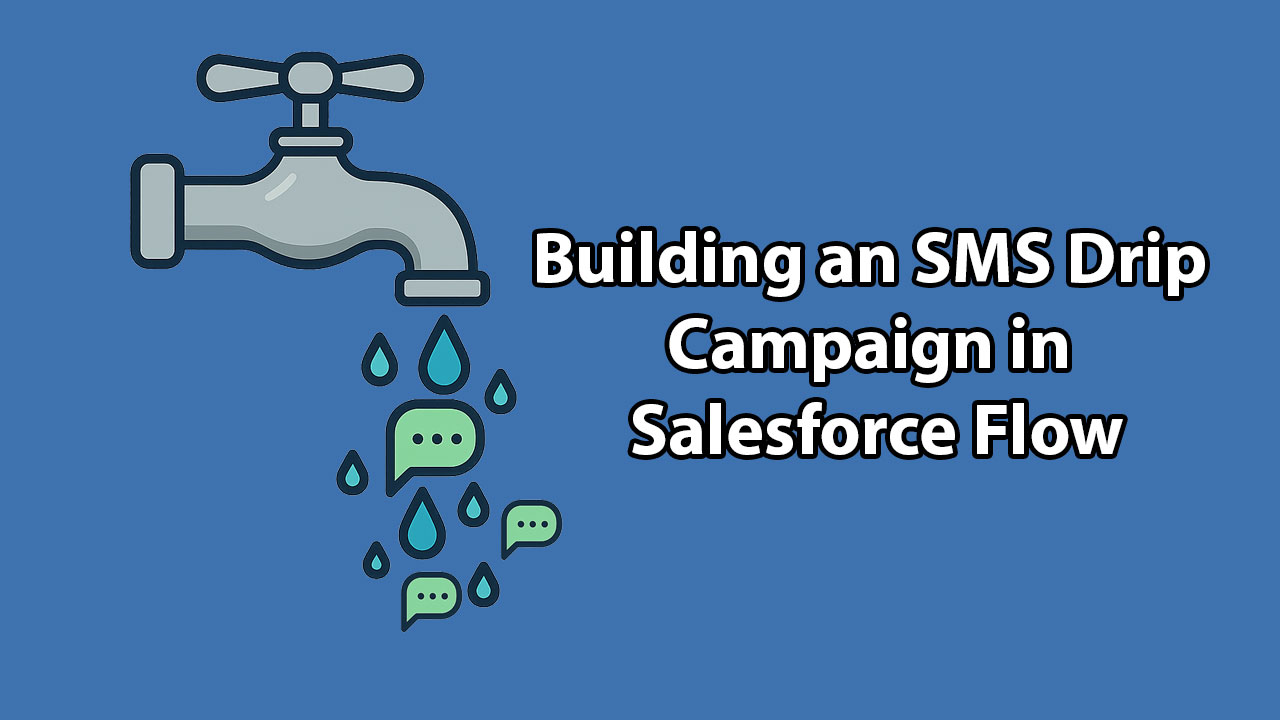
Subject
We are used to drip campaigns from email marketing tools, following up with an abandoned shopping cart or re-engaging inactive users, but with SMS being a channel that is both preferred by many customers, more timely than email, and with higher open rates, it should be included in any organisation's plan for drip campaigns. With Salesforce Flow and Messaging Made Easy, Salesforce Administrators and users can quickly build out highly personalised and customised drip campaigns, using any data they have within their CRM for both maximum engagement and relevance.
This guide is for Salesforce Administrators, consultants and marketers wanting to build a flexible, easy to update SMS drip campaign in Salesforce without the need for custom code. If you are struggling with:
Or if you just want to see how you can quickly and easily build out an SMS drip campaign using Messaging Made Easy and Salesforce Flow, then this guide will help you.
In this guide we will show you how to:
If you already have Messaging Made Easy installed and setup in your org, you can follow along, or reach out to our team to get setup and ready. Don't want to read? You can also see this Flow in the following video
For this guide we are going to build a simple 3 step drip campaign for new leads that have signed up to invite them to a conference. The first message will thank them for registering their interest and highlights of the event, with a link to where they can register. The second message will be 3 days later, sharing a fact with a link to a story, and then the 3rd message, another 4 days later, will have a final link to where they can register to find out more with another fact and story to encourage them. Let’s dive in!
We are going to start by creating a new record triggered flow on the Lead object. We will set the trigger to be “A record is created” and the entry conditions to be that the MobilePhone field is not null and the SMS Opt In field is true. We want to optimize the flow for “Actions and Related Records”. We then need to add in our scheduled paths for the different messages.
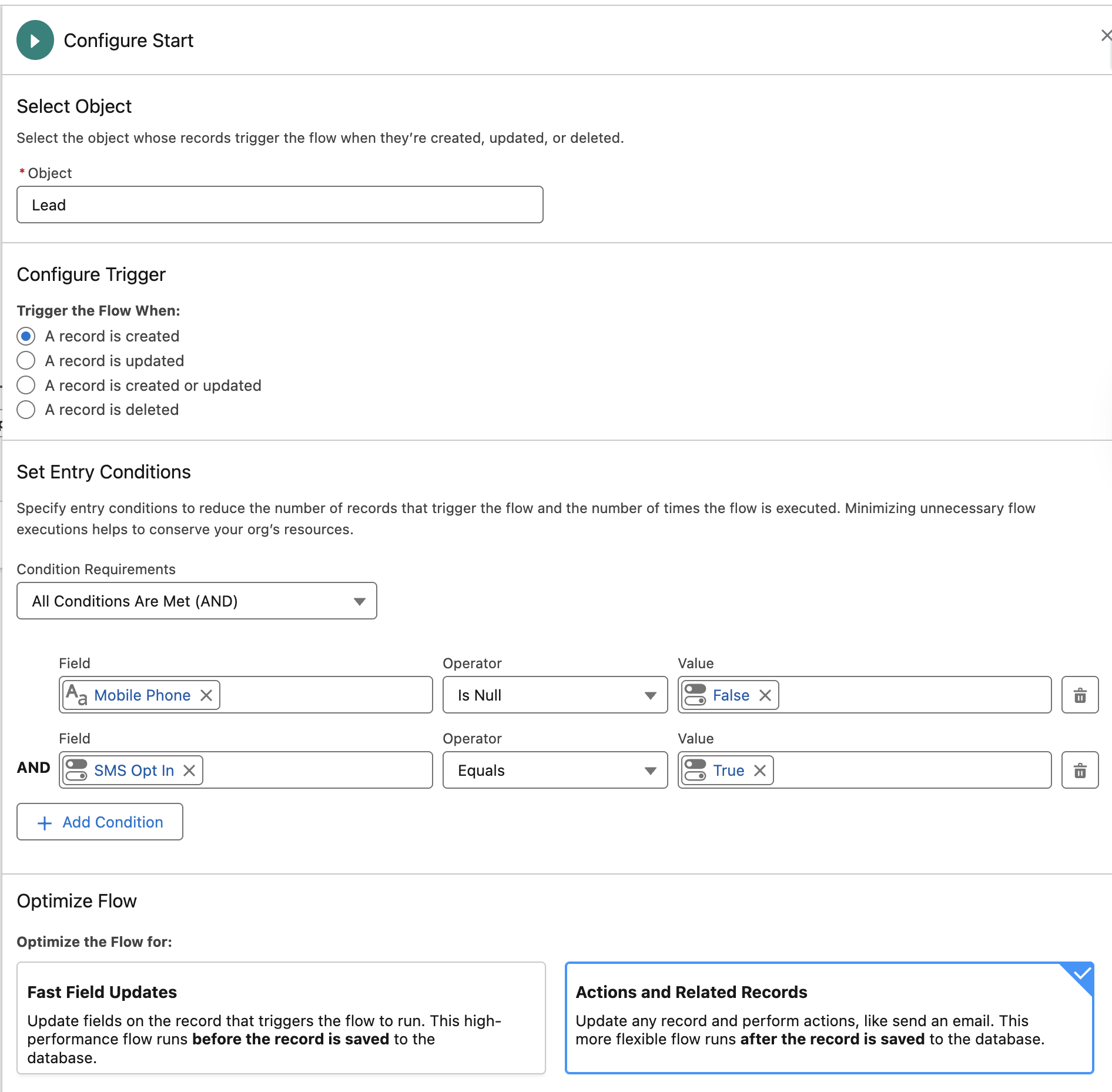
Below we can see the Scheduled Path for the first SMS, and we can also create similar Scheduled Paths for the 2nd and 3rd SMS messages, remembering that for these messages it is the cumulative time since the lead is created, i.e. 6 and 10 days.
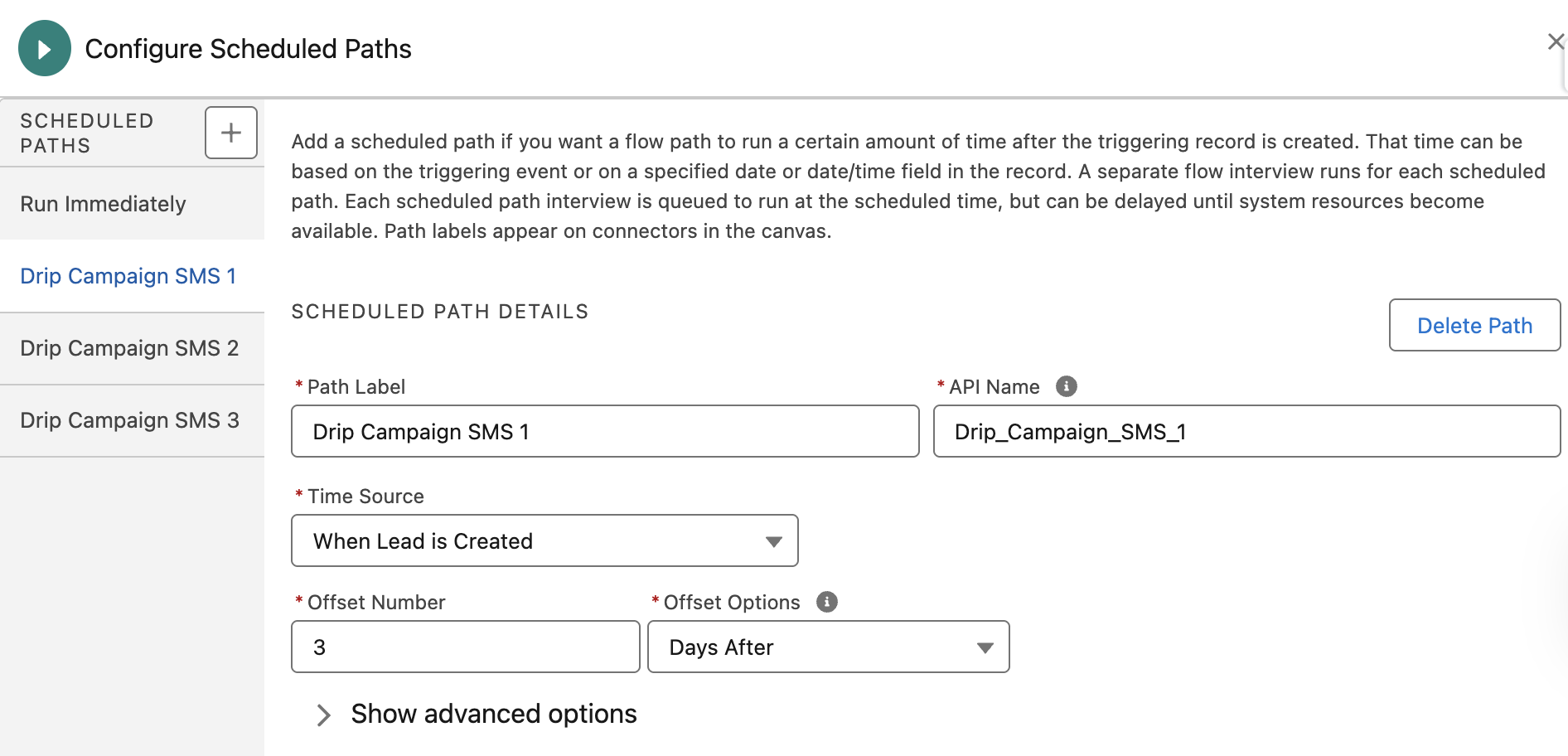
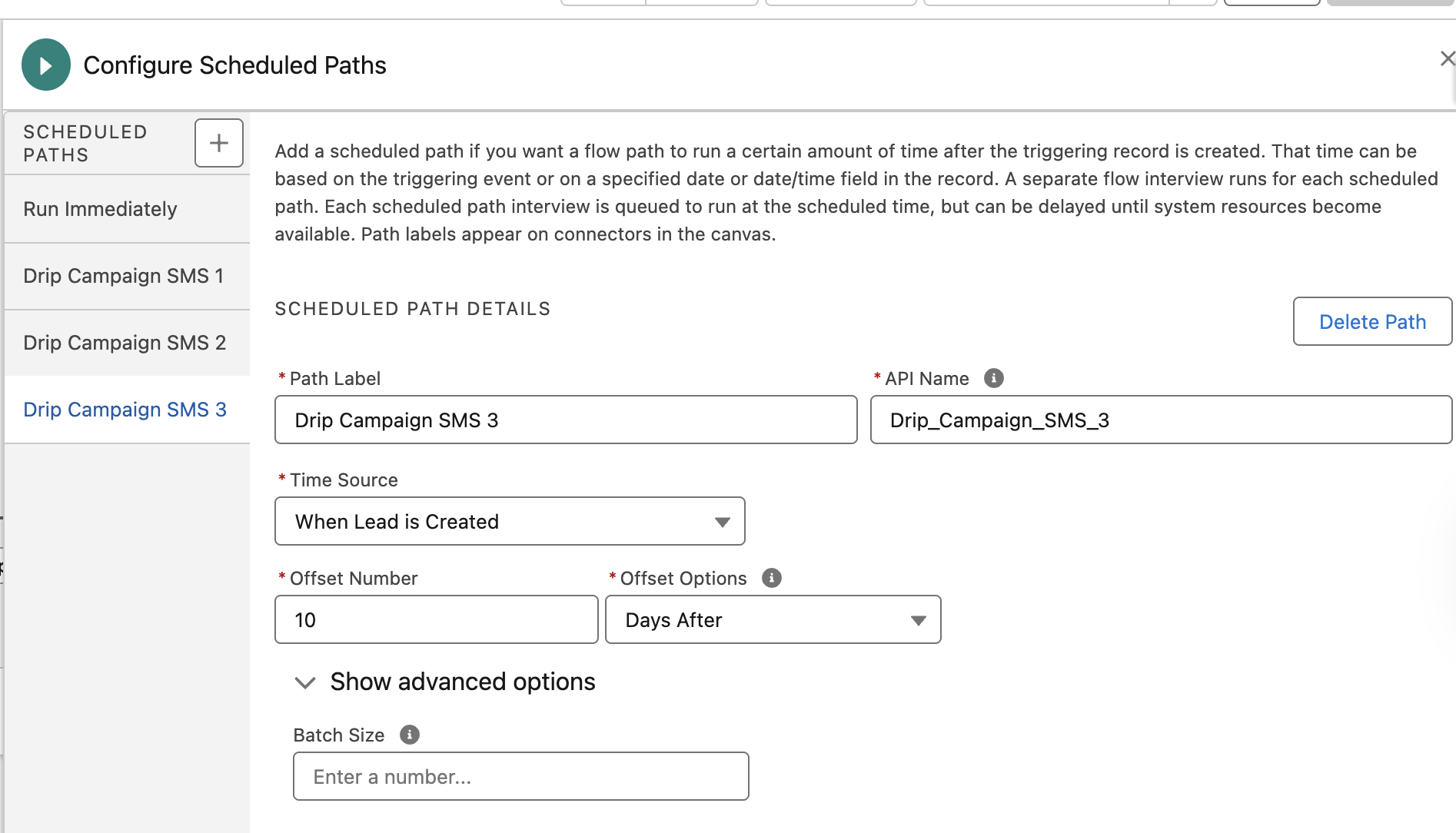
We are then going to create a text template called “SMSDripMessage1”. The template we are going to use is as follows:
“Hello {!$Record.FirstName}, thank you for registering interest in attending the Sunny Side Up Solar conference in September. Tickets are limited and we would hate for you to miss out on a day of networking, learning, and bringing the sunshine, so make sure to register at https://www.sunnysideupsolar.event”
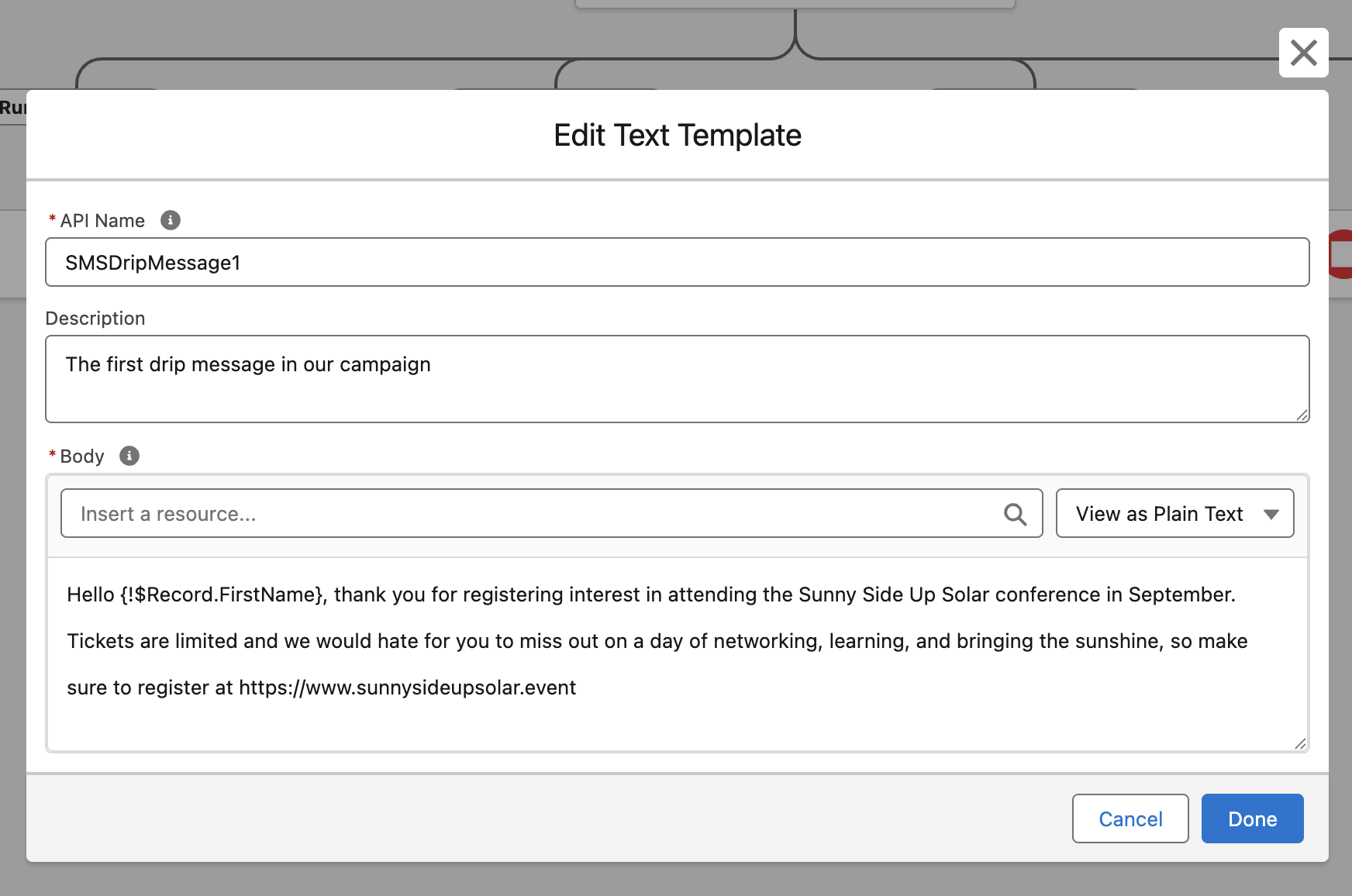
We save this template and are ready to setup our first message for sending! I would recommend setting to view as plain text as well and removing any formatting to ensure the message displays correctly. Let’s also create the other text templates for messages 2 and 3 in the same way, using the following contents:
Message 2
“Hello {!$Record.FirstName}, did you know that over 1500 leaders in the solar industry attend Sunny Side Up Solar every year? Last year, Ray Smith at Solar Ray’s Shack came for his first time, and doubled his business in 12 months through the connections he made! You can read Ray’s story, as well as sign up for the event at https://www.sunnysideupsolar.event/solar-rays”
Message 3
“Hi {!$Record.FirstName}, time is running out to sign up for the Sunny Side Up Solar conference. Don’t miss out on the chance to hear from industry leaders and make connections to help your business shine. If you want to get a ticket with an exclusive 5% off, you can sign up at https://www.sunnysideupsolar.event/shine”
To send the first message we are going to add an action under our first scheduled path and search for Messaging Made Easy in the actions panel. Here we can see the options to send an SMS, Viber or WhatsApp. We are going to choose SMS, but we could follow this same process and choose Viber or WhatsApp to send drip campaigns through those channels.
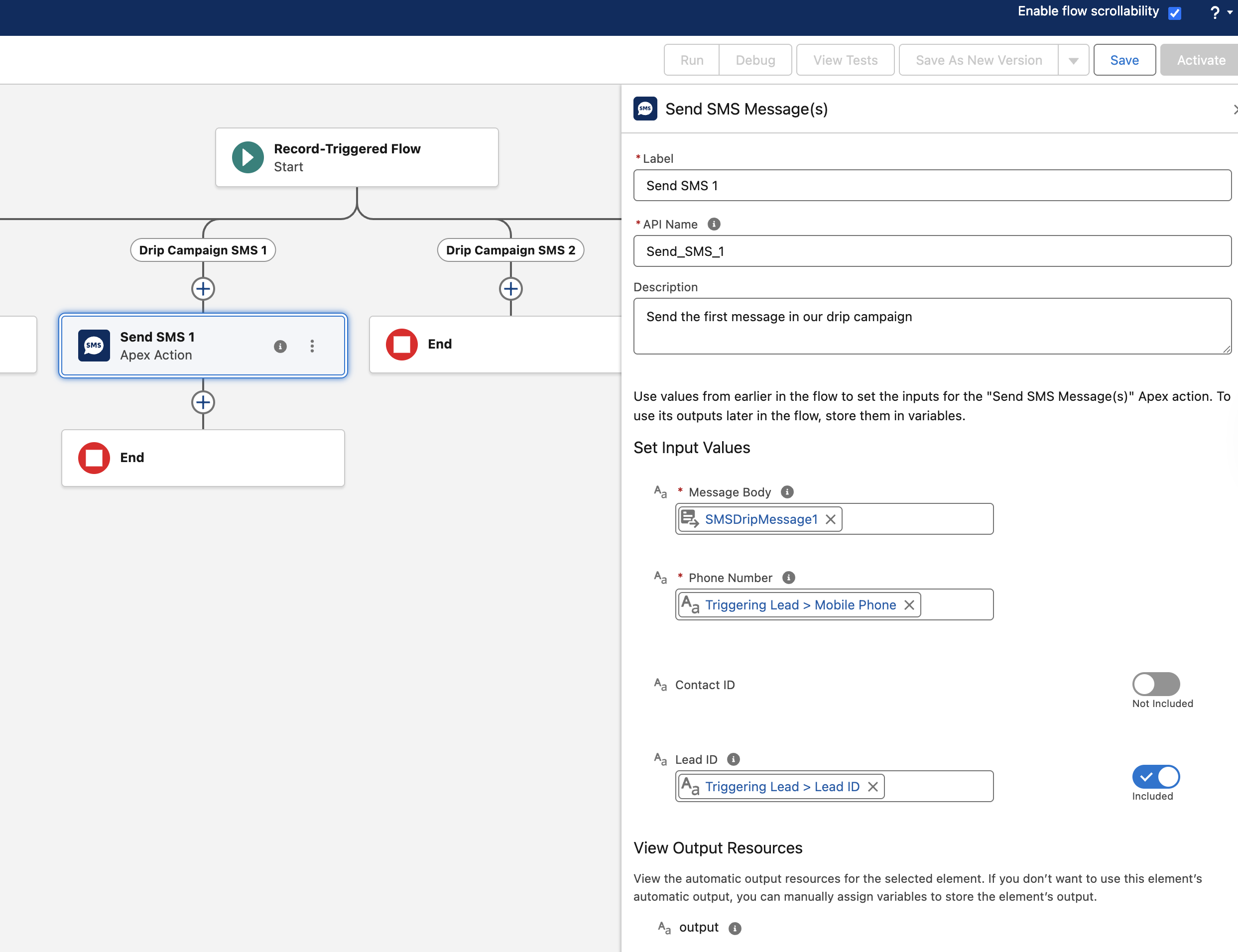
In the configuration for our message we choose the following field options:
For the second and third messages we simply repeat the above step in our other scheduled paths using the other text templates we have defined. We can then save and activate the Flow ready for testing. Our final flow will look something like the following.
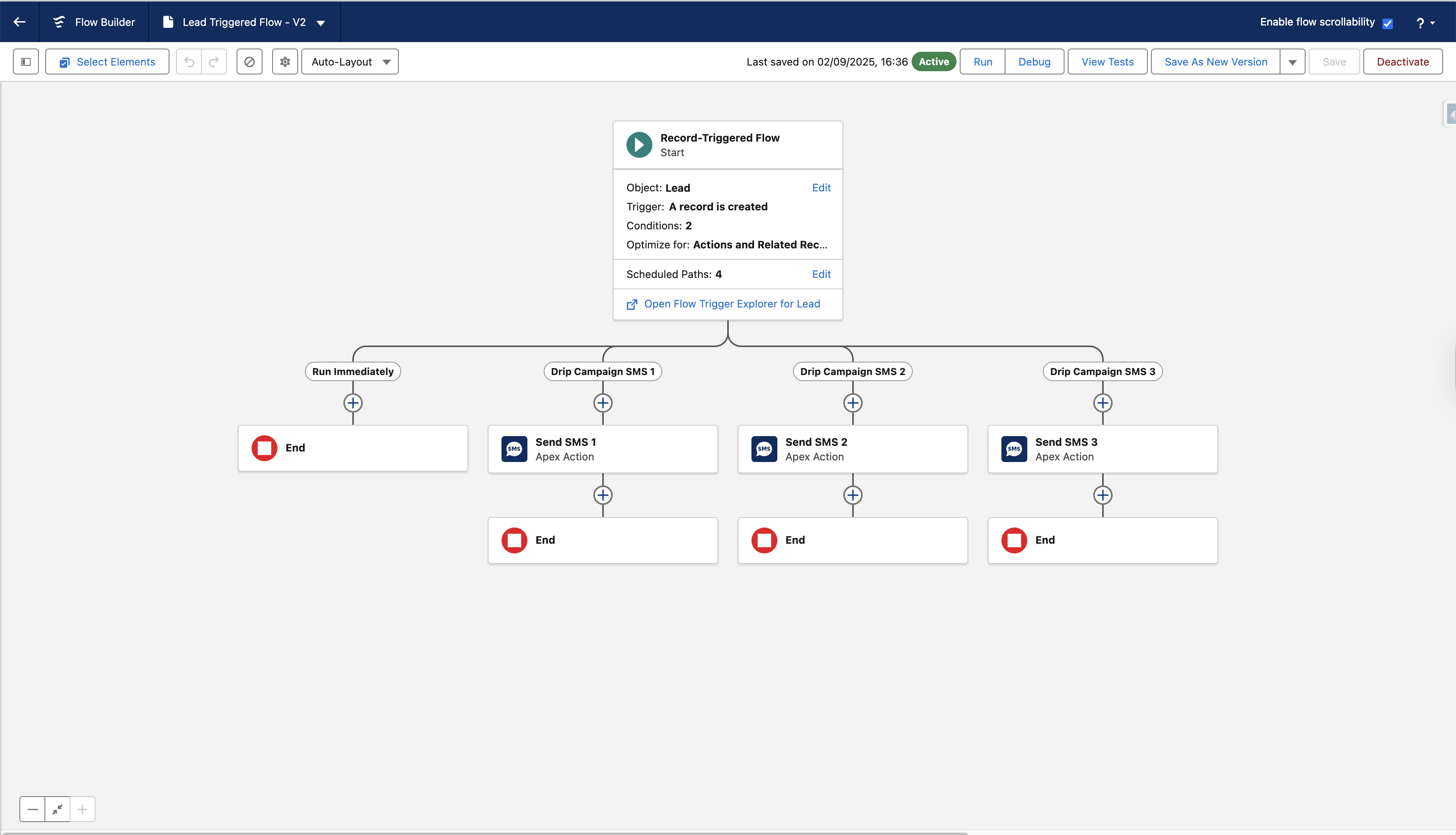
Let’s test this out, firstly, I would advise testing a version where instead of days you use minutes to allow for speedier debugging of the intermediate logic. We need to ensure we test the following:
Here we can see the SMS messages being received through our happy path - the messages are in quick succession here but we can see the personalisation and sending logic works! We will leave it to you to test the other paths as well when implementing in your setup.
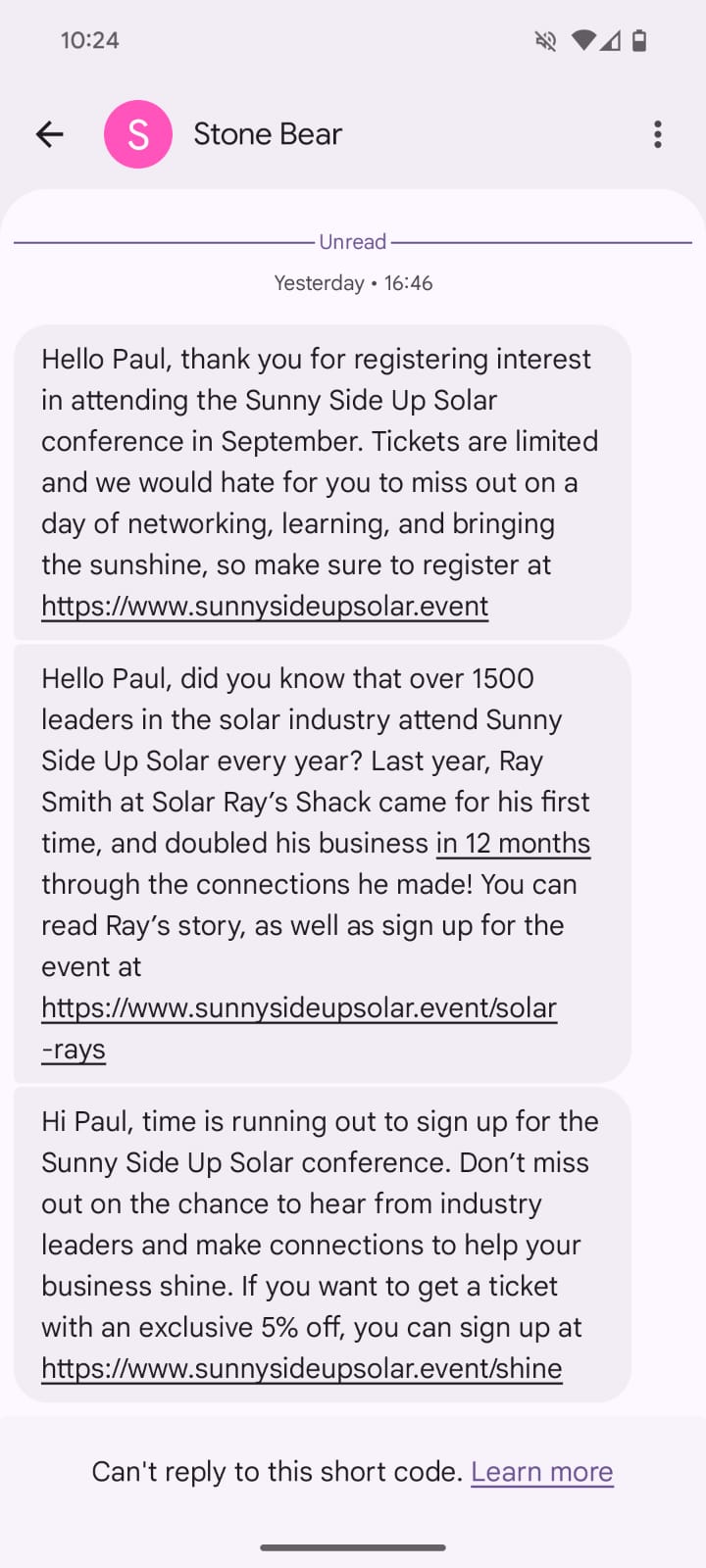
Some additional considerations for items we might want to include are:
It is well known that the average open rate for SMS is much higher than for email, meaning that your drip campaigns will benefit from greater engagement than you would get from an email based campaign. People tend to open and read SMS messages within the first 90 seconds of receipt as well, whereas emails can linger in an inbox for days on end.
By using Salesforce Flow, we can ensure consistency within our campaign messaging through the use of text templates, as well as having confidence that the delivery will occur as planned on a schedule, instead of relying upon a team member to remember to send the messages. Flow is also quick and easy for a Salesforce administrator to tweak and update as the business requirements change and the business sees success.
Using a tool like Messaging Made Easy can also help with controlling your costs - with our flat per org fee, only the actual cost of the messages themselves scales as you send more, meaning you can tightly manage your budget and review your return on investment.
Can Salesforce Flow send SMS natively?
With a tool such as Messaging Made Easy, Salesforce admins can send SMS messages natively from within Salesforce Flow.
How do I throttle SMS sends in Salesforce Flow?
Every message sent in Messaging Made Easy is stored in a Message record which looks up to a Lead, Contact or Account. Use a record-triggered flow or a tool like Declarative Lookup Rollup Summary to store the throttling variable you wish to use - whether it is the time of last message sent or the number of messages sent in the past 5 days, then use this in your Flow.
What’s the safest way to handle SMS errors in Flow?
Messaging Made Easy returns easy to use error codes detailing the issue. The first thing to do is build your Flows defensively to minimise the risk of errors, and then to ensure you have fault paths that handle any errors that do arise, log them, and notify an administrator.
Can I reuse the same Flow for WhatsApp or Viber later?
Yes you can! For Viber messages the setup is almost identical, except that you can include images, videos and buttons in the message. For WhatsApp, your templates need to be submitted and approved by Meta before you can use them.
How do I test scheduled paths without waiting days?
It is wise to ensure you always perform at least one test run with the correct wait periods, however in testing it can be useful to change the wait steps to use minutes or hours instead of days for message sending to help in testing and debugging.
Now you have seen a basic SMS drip campaign setup and working, what’s next? Here are some suggestions:
If you need any help at all getting started, feel free to message us through the contact us page where we can also put you in touch with a list of recommended partners if you need additional support.
Chat